Maybe some of the customers want to know several details about Photo Editor. We have collected a few questions that customers frequently asked and hope they are helpful.
What is Photo Editor?
Photo Editor is a simple and efficient photo editing software. It enables you to draw and add text on your photos and it also provides useful features such as resetting the photo size, cut photos, add shapes, etc.
How to download Photo Editor?
There are two methods you can download it. The first method: Visit Microsoft store and search “photo editor”,you can see the photo editor icon as bellow and download it directly.
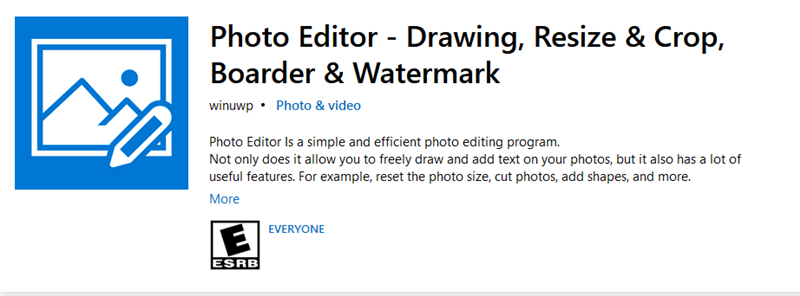
The second method: Click the link to download it : https://www.microsoft.com/en-us/p/photo-editor-drawing-resize-crop-boarder-watermark/9n7ltrtqht52
Is Photo Editor a free software?
You have to pay $4.99 when save the document. You are able to save the format as GIF, Apng, Video, Project, Images, PSD. Except “Save function”, all of other functions are free.
How to edit photos?
After opening Photo Editor, you can see three part of the software-File, Home, Image. Click “File” and load a photo to the Photo Editor then you can edit it.
How to copy and cut the image?
In this part, please edit photo on the “home” page. There are a lot of basic functions on this page. If you want to cut or copy the photo, please select paste behavior (Before selected frame and After selected frame). The photo can be copied or cut by numbers of frames.
Several fundamental functions users have to know.
We plan to introduce some commonly used basic functions and hope it can save a lot of time when you are editing photos.
- Adjust size- This function help you edit photos conveniently. You can set zoom to 100%, size to content, and fit image. Please choose the appropriate one after comparing all.
- Select Frame- If the images on different frames are different, select an icon named “Go To” arrow and type the frame number you want to go to.
How to add watermark?
The watermark function is on the Image Page. Find Watermark icon on the Image Page and click it. A box pop-up to remind you to upload a watermark image. At the same time, you can set parameters like Opacity, Scale, Points(top and left).
How to make cinemagraph?
Cinemagraph is under the watermark icon. This function allow users to blend images with animations like cinema so as to make lifelike photos. Please remember to set Mode and Pen before you start your work.
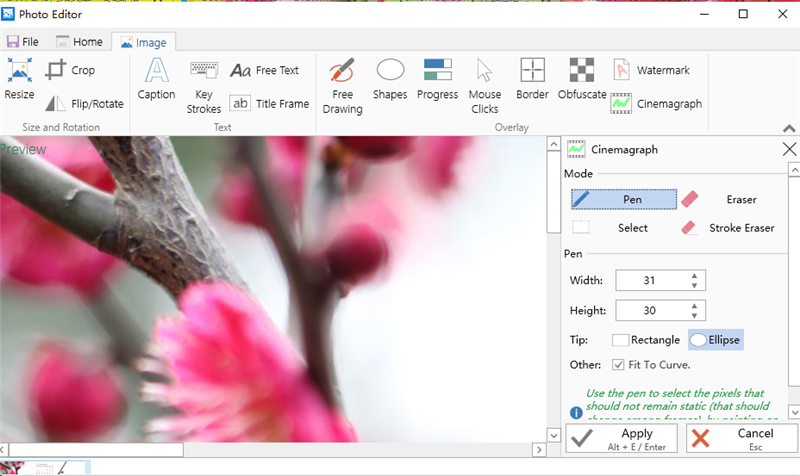
Can I add subtitles or text on the image?
Yes, the Photo Editor support this function. You can do the process on Image page. Adding free text, title frame, and caption are available on Photo Editor. When you use one of the functions, there will be a box pop up reminding you to set relative parameters.
Can I highlight the particular part of the image by drawing lines or circles?
Absolutely. Free drawing function will help you do this. You can decide the color, pen, and tip for the drawing.
Maybe there are some other questions don’t be collected above. Please send e-mails to winuwp@hotmail.com
to tell us.
