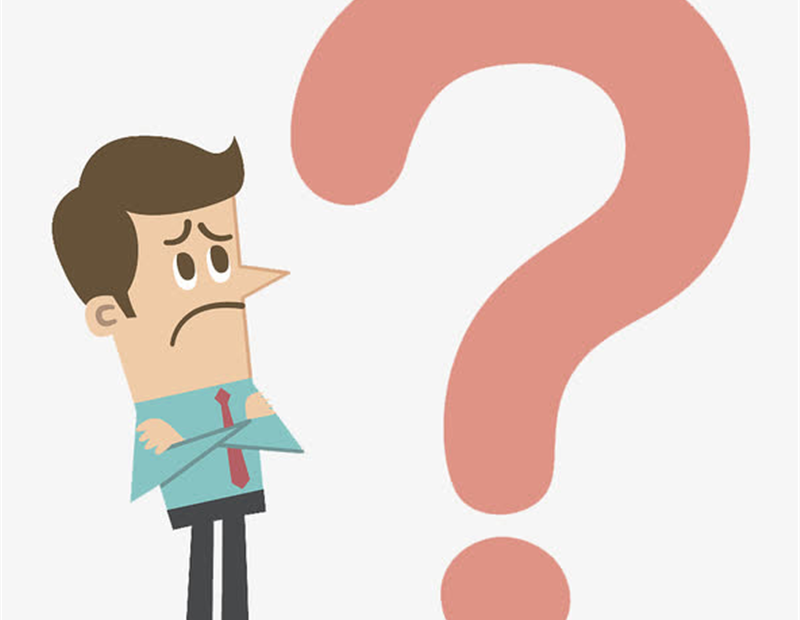With large numbers of functions, there may be some questions that users concern about. In this article, we will tell you some FAQs about Free Zip. Hope the answers bellow will help you.
How to download Free Zip?
Please visit Microsoft store to download it. Click the link bellow.
https://www.microsoft.com/en-us/p/free-zip-rar-zip-7z-extractor/9n9thq1bh50b
You can get it free. Incidentally, This software not only provide compress files service but also extract and manage archive service.
Is Free Zip congruous with Window system?
Yeah. The developers use trial version many times to check the stability of Free Zip before it launched.
Will advertisements pop up when I use Free Zip?
There is no ads inserted into Free Zip so you won’t be disturbed by the advertisements.
How to create new archive and update existing archive?
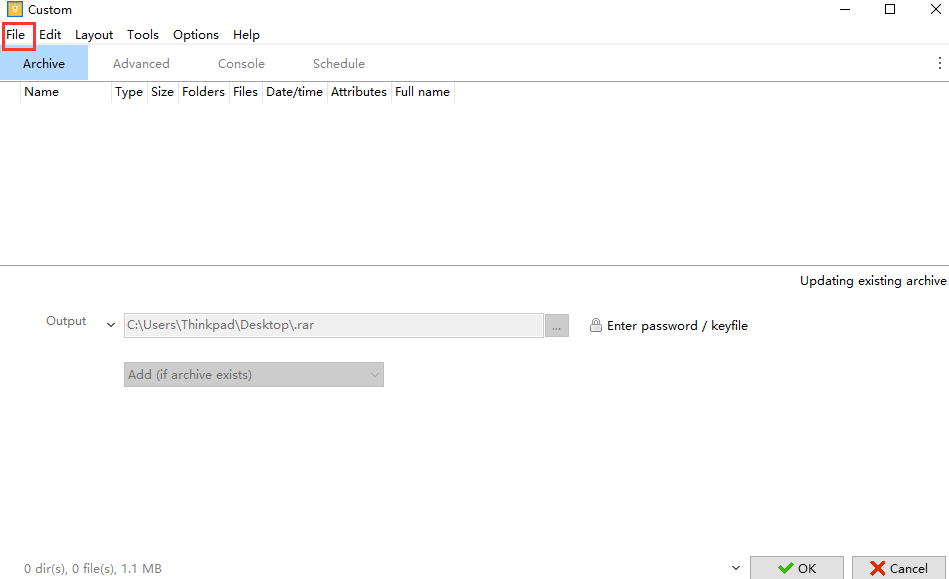
After opening Free Zip, click “File” drop down list, you can find these two buttons- create new archive and update existing archive. Please notice the two tips below:
- When you create new archive, one thing you must do is drag files and folders to archive and choose output path.
- Updating existing archive, you have to select the existing archive first then you can edit data accordingly.
Can I convert archive to other formats?
Yes, in this part, you can finish converting archive on “File”, the first drop down list. Changing archive formats and path are also available here.
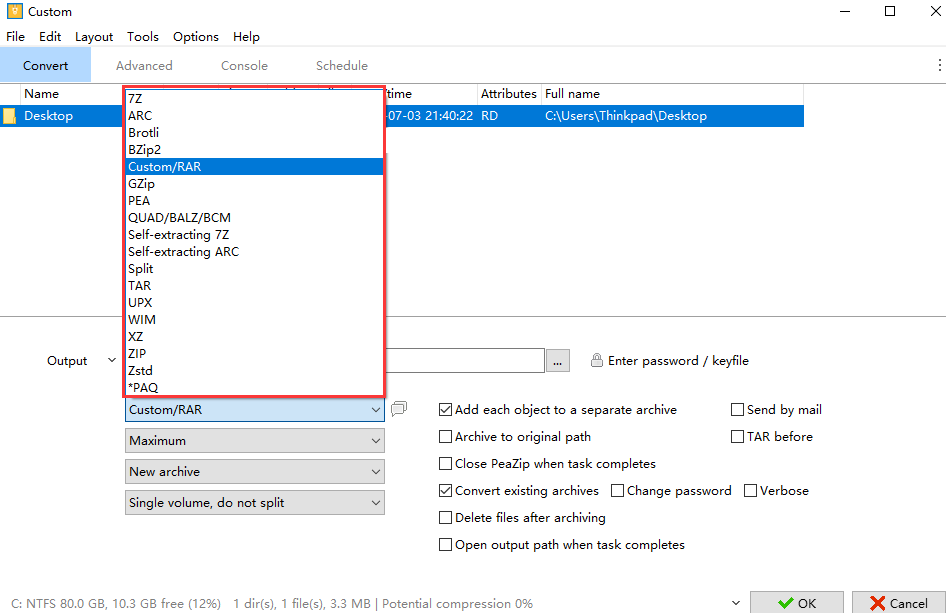
How to extract archive?
Find this function in “File”. After clicking “Extract Archive”, choose object file then confirm and tick some conditions, finally, click OK to extract archive.
How to review archive?
Please find “open archive” on “File” . Follow the path bellow ,
Open archive–Select archive–Double click archive–Review archive.
What is Web Search used for?
We provide various search engines in Web Search for you to find much more related software.
How to filter files by different type?
Please look at the second drop down list named Edit. You can select all or sort by selection status. Choose “Select ” on the list, you can sort them by date,size, and other attribute.
Please tell us some basic settings on page table.
You can find the basic settings on the drop down list named “Organize” . There are full screen, immersive, tool bar, show or conceal navigation bar, and other fundamental settings.
How to manage password?
Please find “Tools” List . Click “Password manager” to control all the passwords. Click “Enter password /key file” to set up password by yourself. You are also allowed to create random password/key file.
How to use advanced filters?
Advanced filter is on “Tools” list. You can write some text in Recurse subdirs . For example, if I want to find a document include “books”, I have to type “books” in” Include only box” to search the file. Vice versa, If I don’t want to find file include “books”, I have to type “books” in “exclude box” so all the files contain “books” will be excluded. This is intelligent.
We hope you work efficiently with Free Zip.