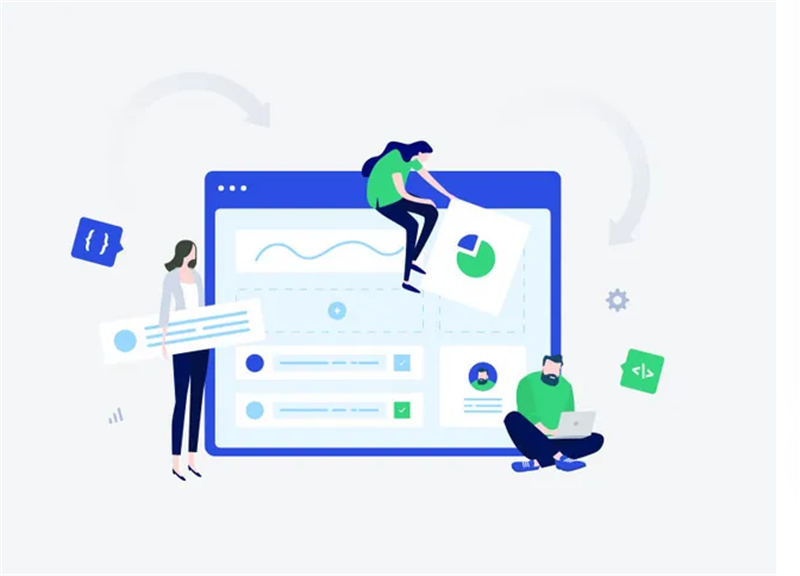The importance of Free Zip
In our daily life, we often talk about extracting files and manage files and we also known as Free Zip.
With the higher work load, we became quite busy dealing with all sorts of documents. For example, managing them, editing, reviewing. Sometime we even spend hours extracting only several files. It is time-consuming and a hard work to do.
We know that most of the extracting software online can only support several formats documents. That means, if you want to extract audio files ,you can only download one software with this only one function. And, if you want to extract images among files, the only software you can download is just with this only one function. In this way, all the software you download will take up large amount of space in your computer. Because every software with one function, you have to distinguish every function they contain. It is a surprise when the Free Zip has been developed.
This software integrated extracting,reviewing, and managing into one tool. This means you can only download one software to do more work. In the past, staff in company usually imagine one effective and multifunctional software to improve work efficiency. Now, it is not a dream, that is true. Free Zip bring the trans-formative change to people. We believe it is the essential and inevitable work software for most of staff at work.
Use Free Zip Fluently
In this section, we are pleased to tell you how to use the Free Zip fluently.
After opening Free Zip, you can see seven parts on the top. They are file, edit, browser, layout,tools,options,and help. The first thee parts are fundamental for users. We often extract or manage archive on Free Zip. You can directly drag the file into software to extract or edit it.
If you want to create new archive, update existing new archive, or extract archive, please find them in drop down list named “File”. We also provide bookmarks in “File” list. After selecting extract, there are some tips you have to know. You can select the out put path, tick the extract order such as Close PeaZip when task completes, Extract in new folder, Extract to original path,etc.
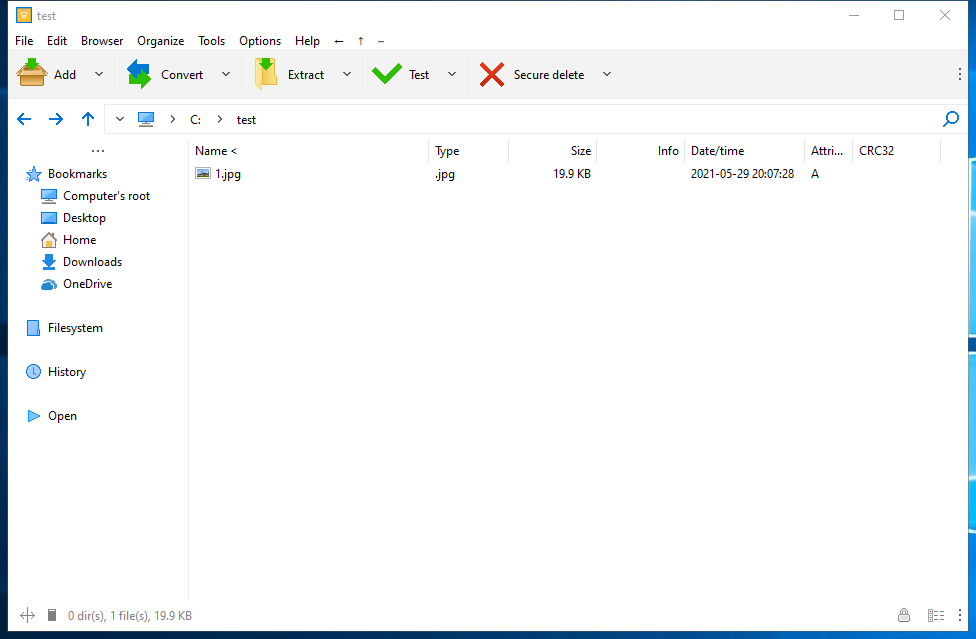
Basic User Guide
There are some flexible functions in Edit list. First of all, you can filter the files by different size. Or you can select the files via same attributes or type. Secondly, you can choose start point with same character. Also, you can filter them by file date. Thirdly, you can sort files by selection status.
The main function for Browser is to review the data in the files. You can go to extraction layout or archiving layout to check data precisely. Of course, you can refresh page to select again from other side– desktop, computer’s root, and home. The readily part is Organize. You can set up navigation bar, dock, and full screen there.
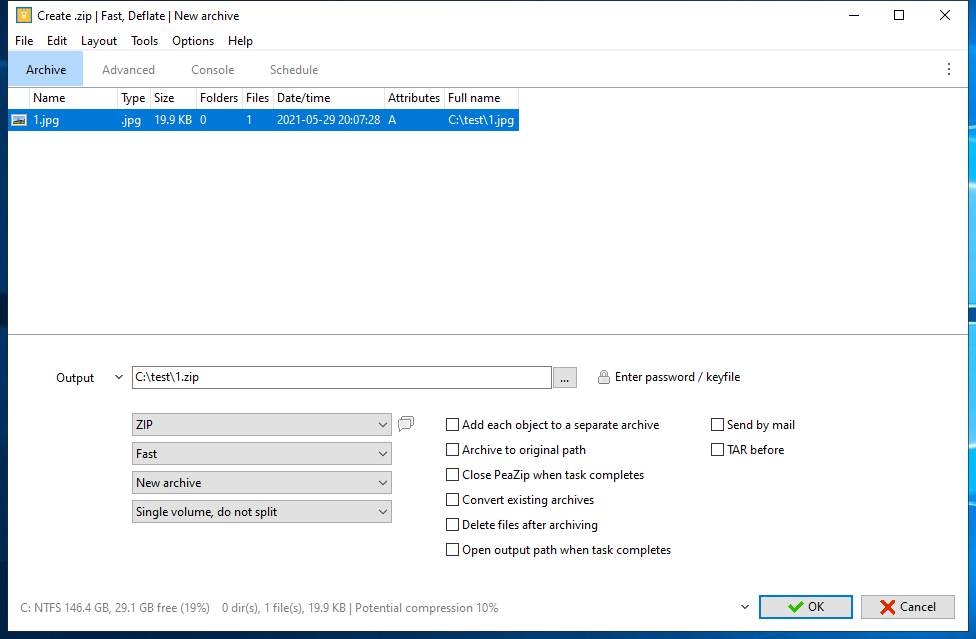
One function many users concern must be password management. Please set password in Tool list. It contains ending work in Tool list such as save script, task scheduler, and password management. Finally, we hope you have wonderful work experience while work with Free Zip.